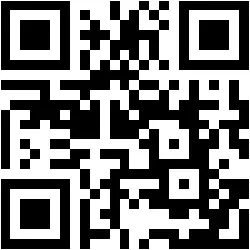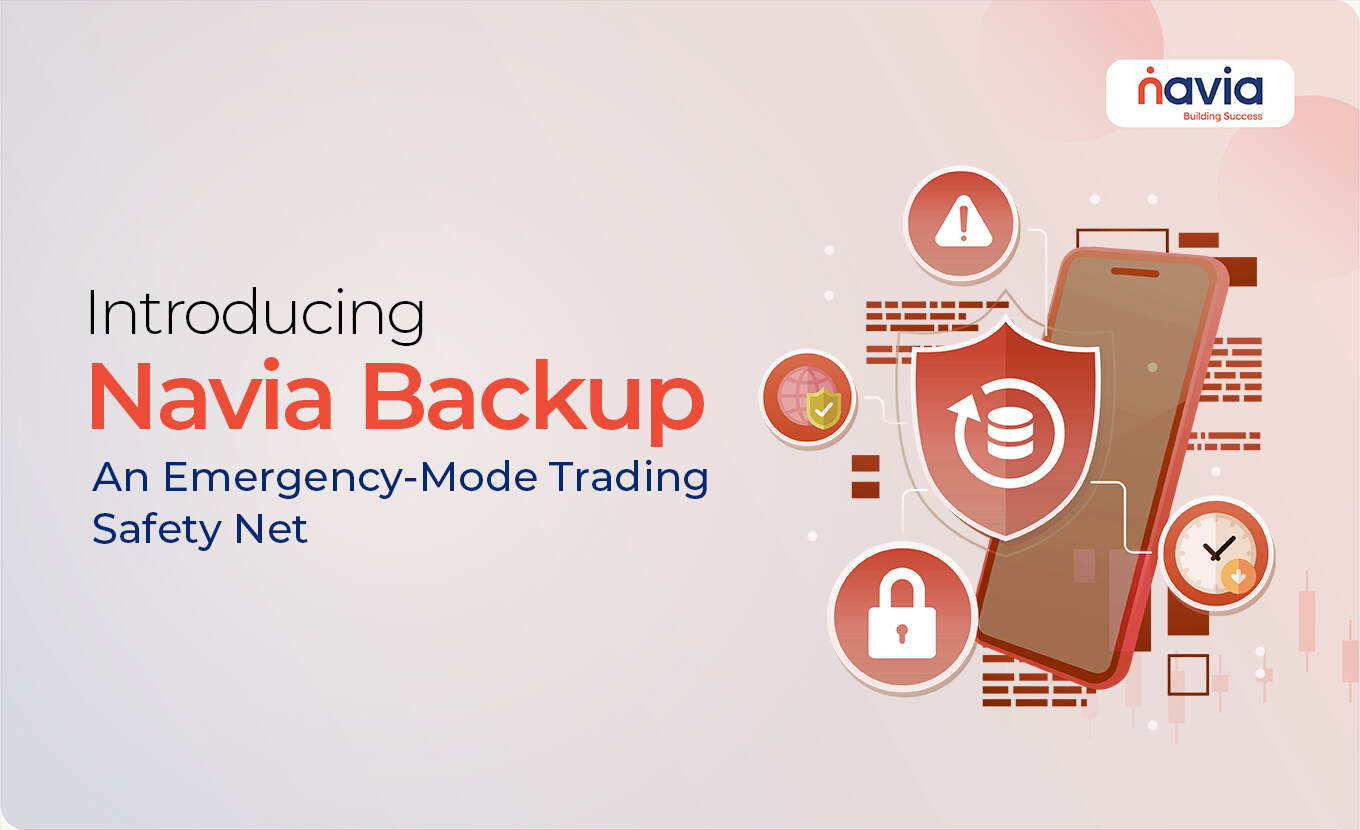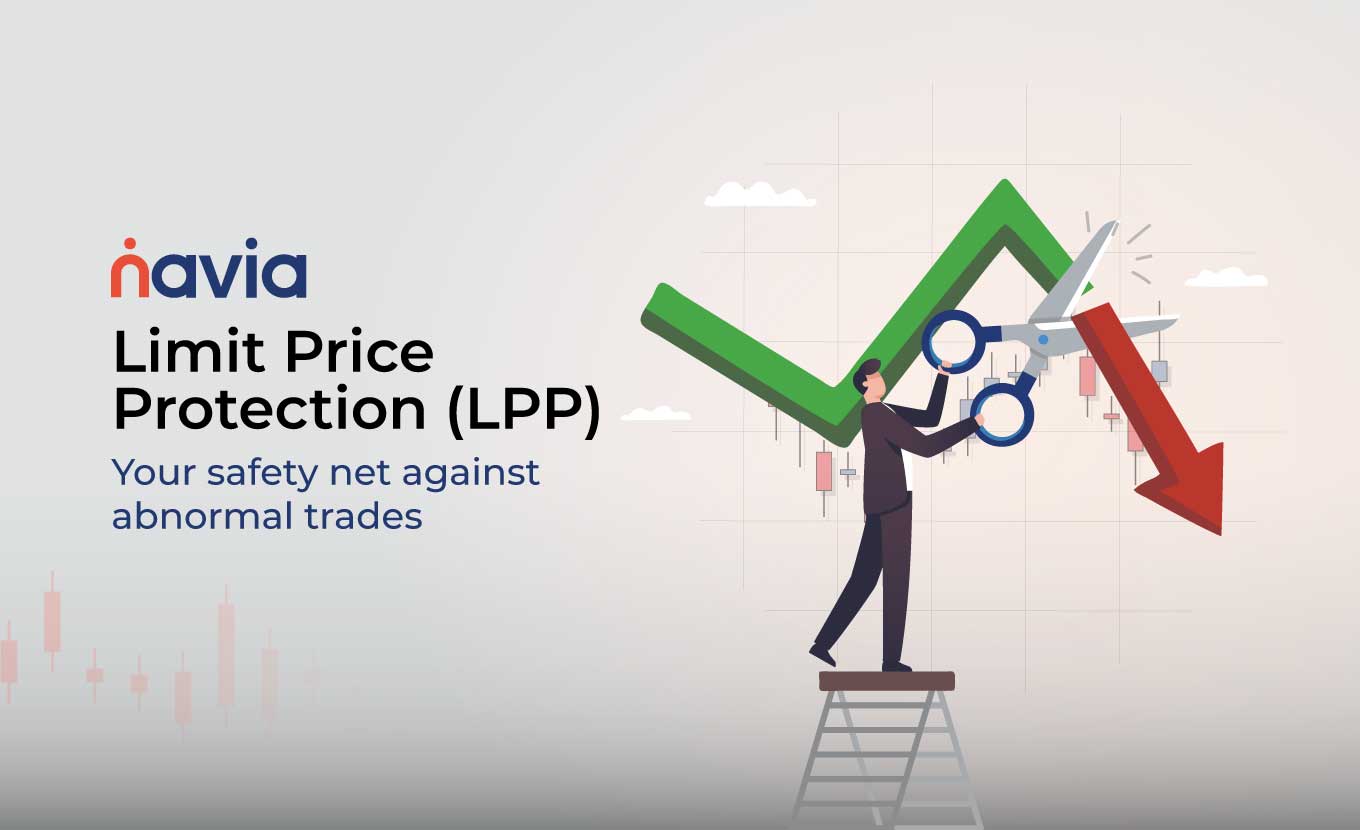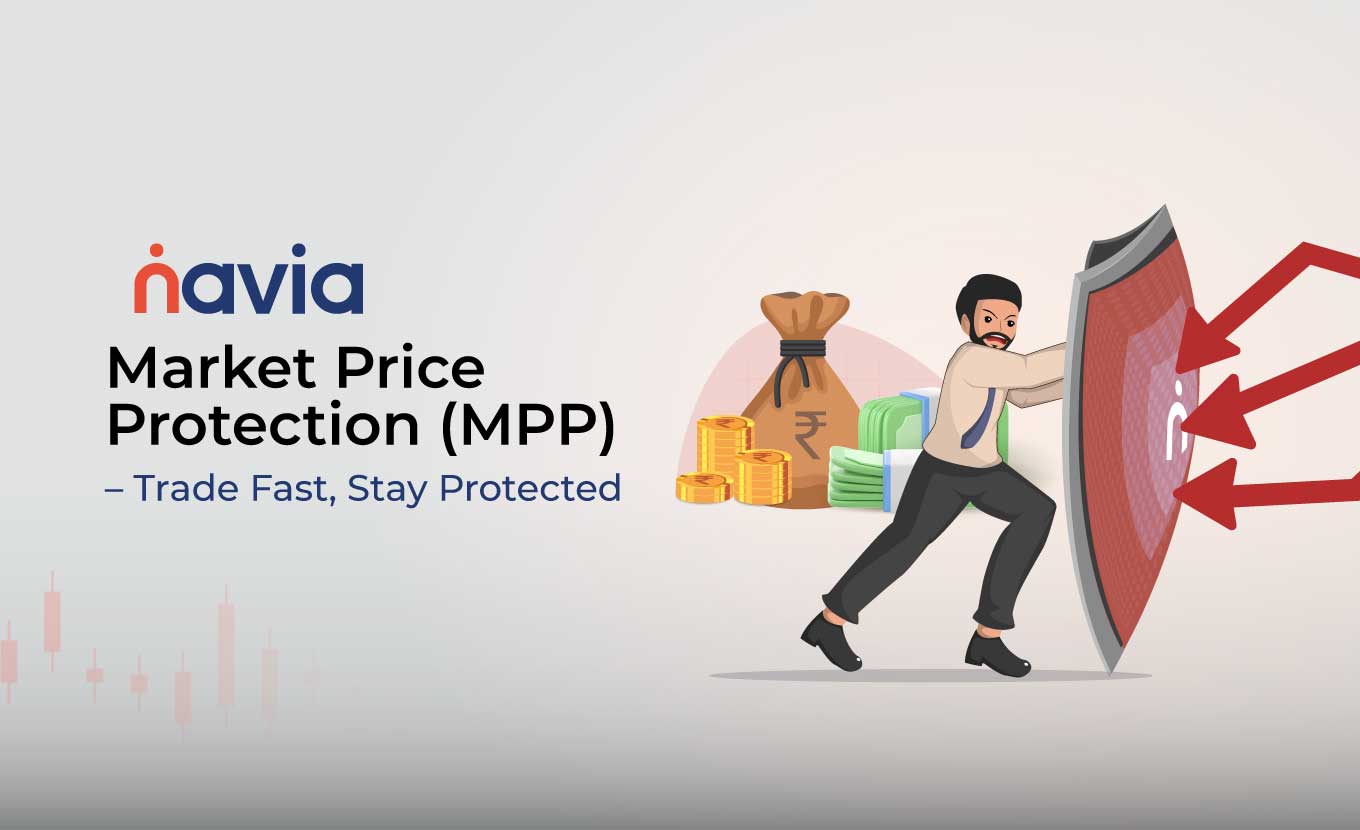All New Rocket WEB App – Best Web Trading Platform
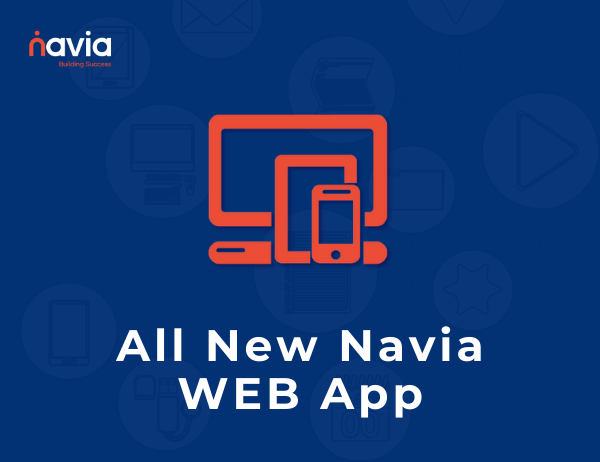
Explore Exciting New Features & UI Powering Your Trading Success
Introduction
We’re excited to share some great news with you. The Navia Technology team has been working hard on giving our web trading platform a major makeover. We wanted to create a system that’s not only more reliable but also more user-friendly.
We carefully evaluated our existing framework to make improvements where needed. One of the key upgrades we made was integrating the cutting-edge ‘React JavaScript’ technology. This helped us build a more optimized user interface and improved trading experience.
But that’s not all! We’re proud to introduce a wide range of new features that we’ve carefully designed to take your experience to the next level. We’ve paid attention to every detail to ensure that you have the best possible experience when using our platform.
So, without further ado, let us walk you through all the exciting enhancements that are waiting for you. Get ready to be impressed!

Seamless Login
Trade with ease! Switch seamlessly from the Rocket mobile app to the web app in just a couple of taps. No more wasting time entering passwords or OTPs – use the simple QR scanning method for quick and effortless access to the Rocket web app. Enjoy uninterrupted trading on the go!
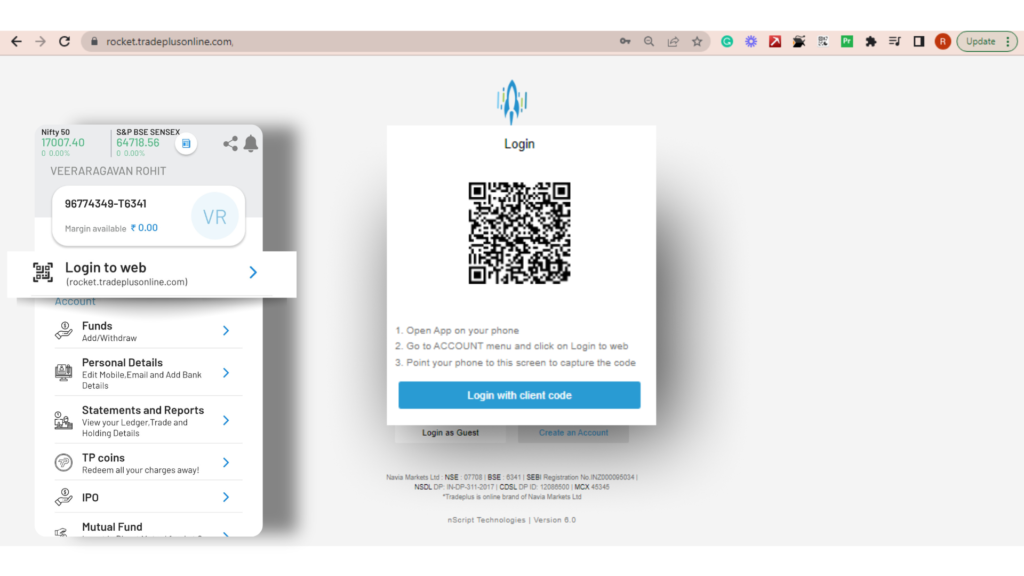
Where can you find it?
1) Look for the “Account” menu on the Rocket App.
2) Click on the “Login on Web” option
3) Visit rocket.tadeplusonline.com and Tap on “Login with QR”
4) Now Show the Mobile Scanner to the Web QR code and that is simple to switch
5) The easiest method to switch from mobile to Web within seconds without Password or OTPs
Dashboard
Experience the power of customized dashboards tailored to your trading preferences with Rocket WebApp. Whether you’re into equity, options, futures, commodities, or currencies, we have a focused dashboard designed just for you. Now, you can trade with confidence and efficiency.
🔹Use Case: With our user-friendly interface, searching for specific stocks or scrips is a breeze. Simply enter the name of the stock you desire to trade, and you’ll have all the information at your fingertips. Analyze charts to track momentum and make informed decisions.
Buying and selling stocks has never been easier. Execute your trades seamlessly with just a few clicks. Stay updated with real-time market data and monitor your portfolio performance effortlessly.
No matter your trading style or preferences, the Rocket WebApp empowers you to take control of your trading journey. Start exploring the exciting world of trading with our comprehensive and intuitive dashboards. Download the app now and embark on your trading adventure!
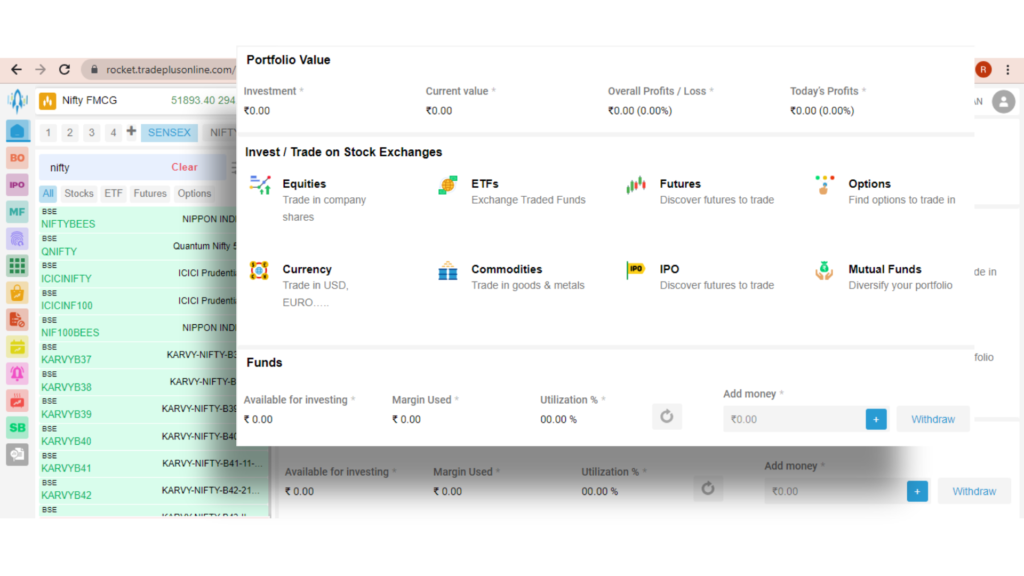
Where can you find it?
1) Look for the left-hand navigation menu.
2) Scroll down and click on “Dashboard”.
3) Explore the main dashboard page.
4) Customize the dashboard by adding or removing widgets.
5) Navigate within the dashboard using provided links.
Scripts Search Option
🔹Use Case: With the Scrip Search option in Rocket WebApp, traders can now save valuable time and easily find the stocks they are interested in. No more scrolling through endless lists or navigating complex menus. Simply use the Scrip Search feature and discover the stocks that matter to you.
By quickly accessing comprehensive data, traders can make informed decisions that align with their trading strategies. Whether you’re looking for fundamental information, technical indicators, or market trends, it’s all at your fingertips.
But that’s not all. The Scrip Search option also simplifies the process of adding stocks to your customized watchlist. Just use the + sign to add specific scrips, and you’ll have instant access to the latest updates and price movements for those stocks.
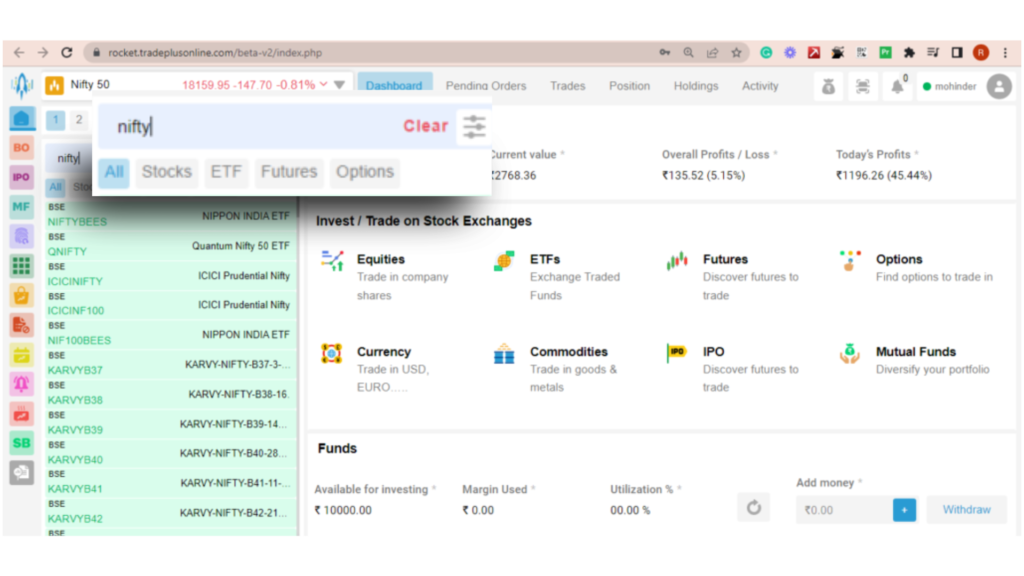
Where can you find it?
1) Click on the search bar or icon on the Top Left .
2) Enter the name or code of the script you’re searching for.
3) Review the dynamically updated search results.
4) Click on the desired script to access detailed information or trading options.
Market Watch
🔹Use Case: We know how important it is to have real-time data when it comes to trading in the ever-changing financial markets. That’s why our improved Market Watch feature is designed especially for traders like you who want to make informed decisions based on the latest information.
We’ve got you covered with curated Watchlists for popular indices like NIFTY, SENSEX, BANKNIFTY, and FINNIFTY. These lists are carefully selected to give you a comprehensive view of the market. But wait, there’s more! You can also create your very own personalized Watchlists. That way, you can focus on the stocks and assets that interest you the most.
So, whether you’re a seasoned trader or just starting out, our Market Watch feature will help you stay on top of the game. Stay informed, stay ahead, and unlock your trading potential. Trade smart, maximize profits and enjoy the power of real-time data with our exciting Market Watch feature. Trade smart, maximize profits.
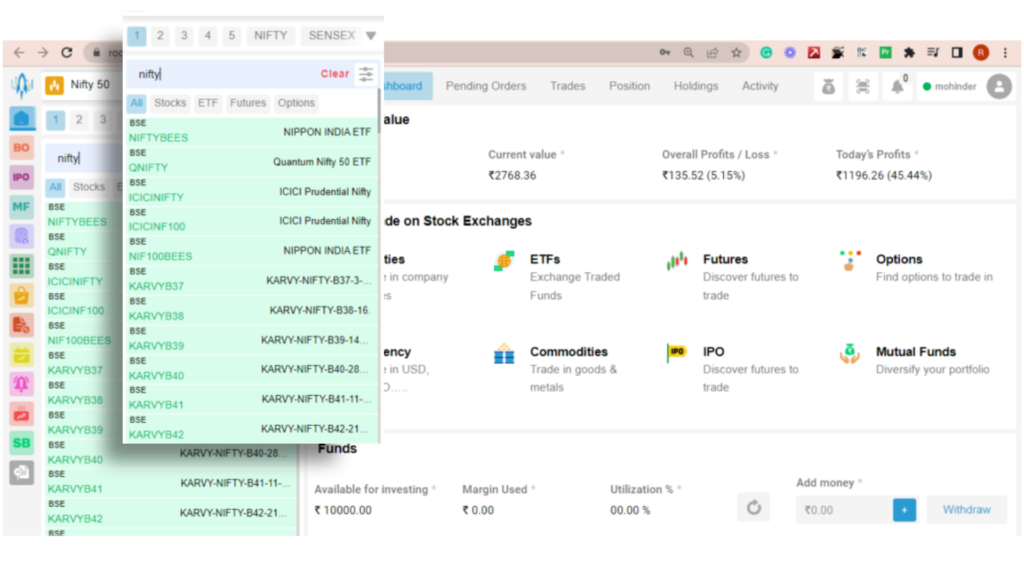
Where can you find it?
1) Click on “Market Watch” in the left-hand navigation menu.
2) Customize the Market Watch by adding or removing instruments.
3) Click on a symbol or name to view detailed information.
4) Explore different sections like Indices, Futures, Options, etc.
5) Utilize tools and features for technical analysis and news updates.
6) Use the navigation menu to return or explore other sections.
Multi Chart Layout Option
🔹Use Case: Introducing the Multi Chart Layout option in our Rocket WebApp! Now you can view multiple charts all at once on a single screen. This amazing feature is here to make your trading experience even better.
For all you traders out there who like to analyze multiple stocks, commodities, or other financial instruments at the same time, this is a game-changer. With the Multi Chart Layout, you can easily compare and contrast different charts side by side, giving you a comprehensive view of the market.
No more switching back and forth between different screens or tabs. Now you can have all the charts you need right in front of you, making it easier to spot trends, identify opportunities, and make well-informed trading decisions. It’s all about convenience and efficiency, giving you the tools you need to stay ahead of the game.
So, get ready to take your trading to the next level with our Multi Chart Layout option. Analyze, compare, and make those winning trades with ease. Try it out and see how it can transform your trading journey. Happy trading!
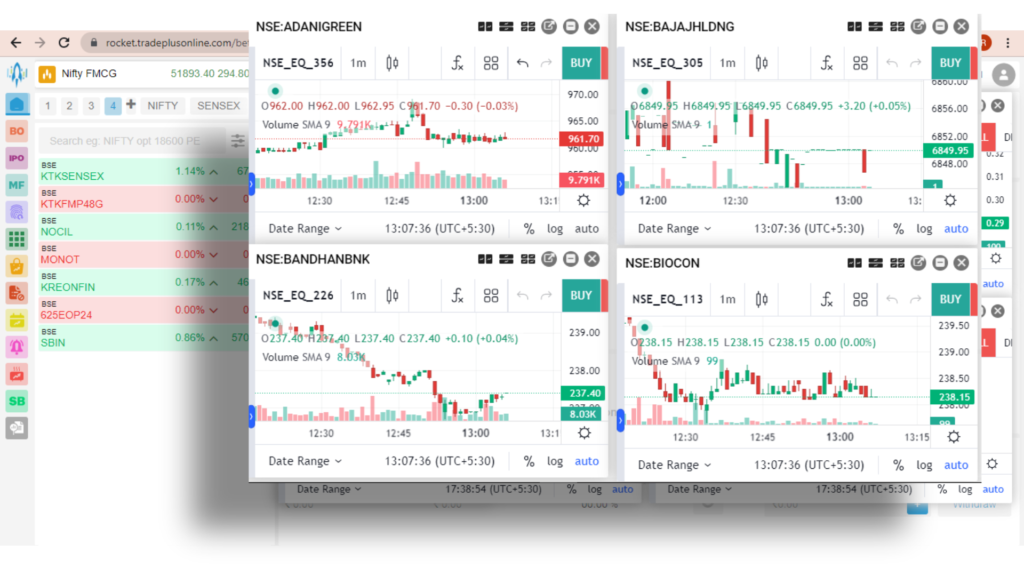
Where can you find it?
1) Navigate to the desired section, like Market Watch or Trading Dashboard.
2) Look for the chart you want to work with.
3) Find and click the multi-chart layout option.
4) The chart will split into multiple smaller charts.
5) Arrange and resize the charts as needed.
6) Click the multi-chart layout option again to return to a single chart view.
Minimize Button
🔹Use Case: To reduce the visual clutter on a chart, one may utilize the “minimize” function conveniently located within the chart interface.
Where can you find it?
1) Navigate to the desired section or page.
2) Look for the chart or section you want to minimize.
3) Find and click the minimize button.
4) The chart or section will shrink or collapse.
5) To restore it, look for the expand button and click on it.
Filter
🔹Use Case: We understand that finding the right stocks can sometimes feel like searching for a needle in a haystack. That’s why we’ve introduced the filter feature to help you refine your search and narrow down your options.
Looking for stocks in a particular sector? No problem! Just select the sector filter and voila, you’ll see a list of stocks from that sector.
Want to focus on stocks within a certain price range? Easy peasy! Set the price filter and watch as the app displays stocks that fall within your desired range.
Market capitalization or volume catching your interest? Just tweak the filters accordingly, and you’ll get a curated list of stocks that meet your criteria.
Refine your stock search based on sector, price range, market cap, or volume. Find the stocks that match your preferences, save time, and make informed decisions. It’s like having a personalized stock scanner at your fingertips. Happy hunting!
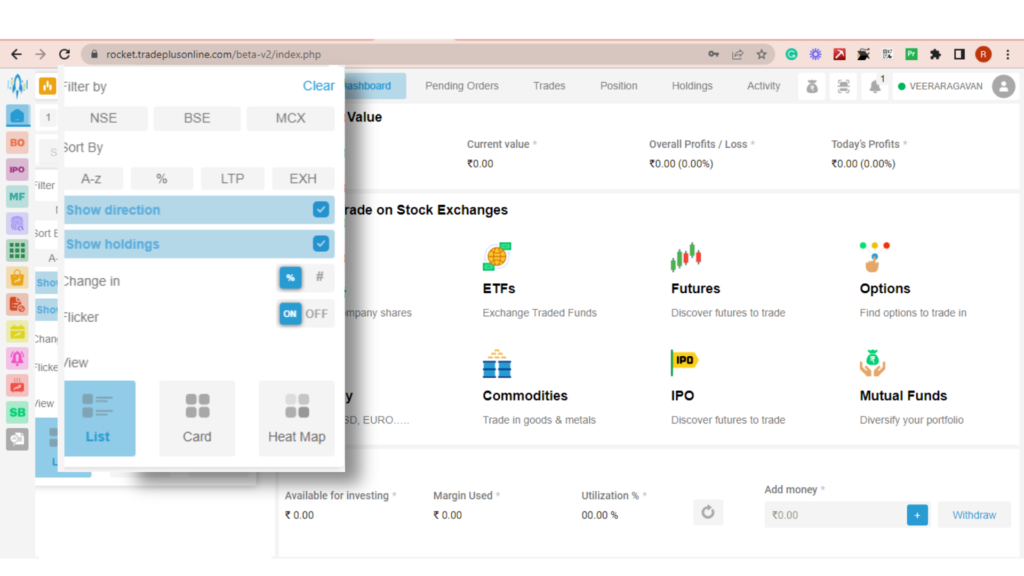
Where can you find it?
1) Go to your personal or curated watchlists
2) Look for the filter icon or label on the right next to the search box
3) Click on the filter option.
4) Select your desired filters or search criteria.
5) Apply the filter.
6) View the updated results based on your filters.
Mouse Hovering
🔹Use Case: By utilizing the feature of mouse hovering over the side menu with a cursor, a comprehensive list of available options will be displayed, including but not limited to Dashboard, Statements and Reports, IPO/NFO/Bond, Mutual Funds, Re-Ekyc, Tools, Basket, Ban List, Results Calendar, Alert, Forex Heat Map, Strategy Builder, and Analysis.
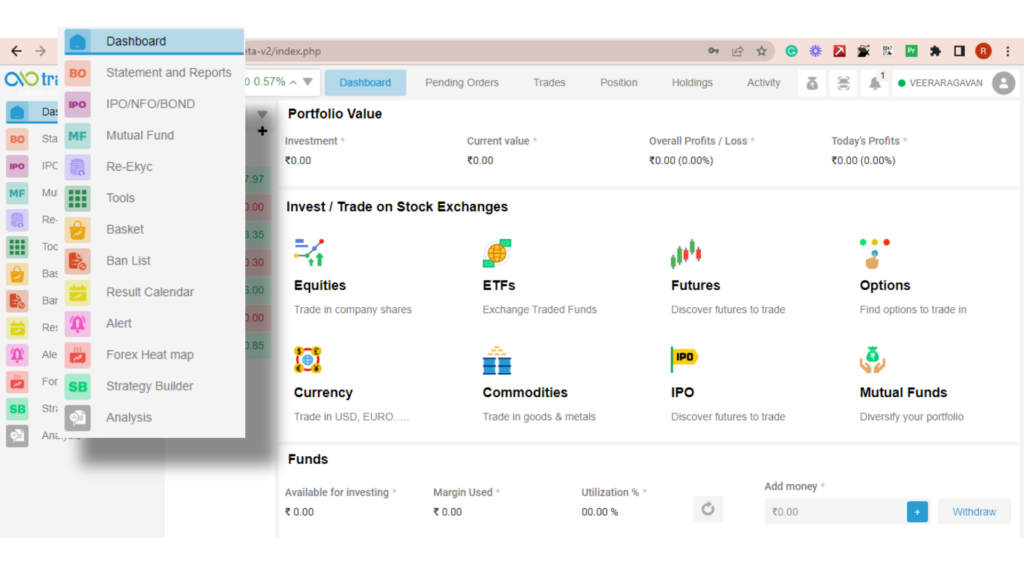
Where can you find it?
1) Navigate to the desired section or page.
2) Find the element you want to interact with using mouse hovering.
3) Hover your mouse cursor over the element without clicking.
4) Observe any changes, tooltips, or additional information that appears.
5) Explore hidden details, quick actions, or tooltips associated with the element.
Fun-Tech Analysis
🔹Use Case: Get ready to dive deeper into the world of stocks with our comprehensive analytical reports! Access valuable information such as stock overviews, recent news and updates, fundamentals, key valuation metrics, dividend details, and more. These reports are designed to provide you with refined insights and data-driven recommendations, helping you make informed investment decisions. Unlock the power of information and take your stock research to the next level!
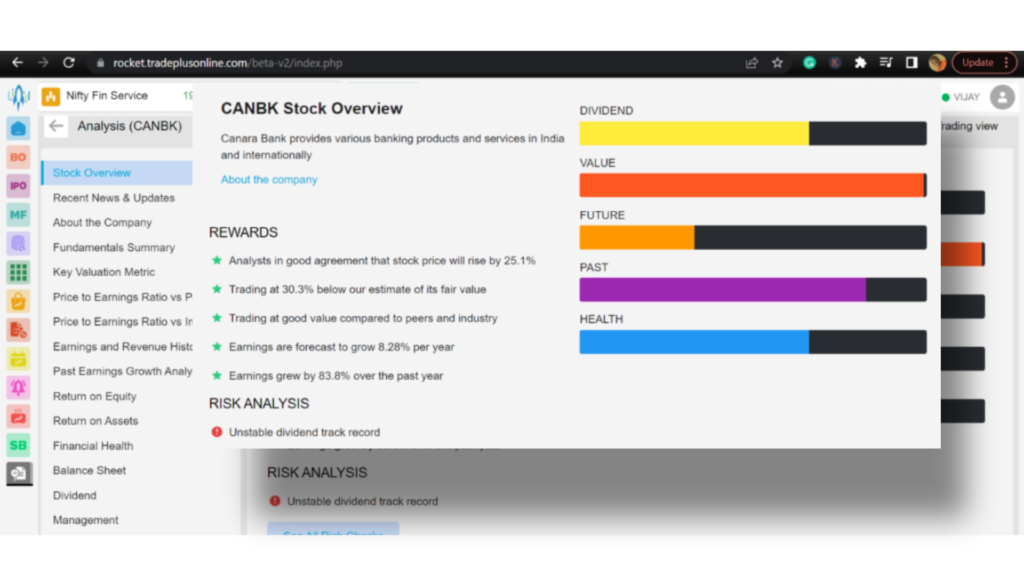
Where can you find it?
1) Look for the left-hand navigation menu.
2) Scroll down and click on Analysis
3) Search for the required company.
4) Explore the information before you begin investing or trading.
Mutual Funds
🔹Use case: Introducing the Mutual Fund option in the Rocket Trading App! It’s now easier than ever to invest in Mutual funds and enhance your investment experience. With this feature, you can start short-term or long-term SIPs conveniently, saving time and simplifying the investing process. The app provides comprehensive data on Mutual funds, empowering you to make informed decisions based on performance, expense ratios, and more. Finding the right funds is effortless with intuitive features and search options. Explore a diverse range of funds from various AMCs and build a well-rounded portfolio. Execute transactions seamlessly, including purchases, redemptions, and switches. The app integrates securely with your bank account, ensuring hassle-free transactions. Start investing in Mutual funds today and take control of your financial goals with the Rocket Trading App! For more Detailed Info…

Where can you find it?
1) Look for the left-hand navigation menu.
2) Scroll down and click on “mutual fund
3) Explore the available options & start investing on your MF.
Simplified Profile Content
This refined format aims to concisely summarize key qualifications and achievements, providing a clear and succinct overview of one’s expertise and experience. With a focus on precision and clarity, this sophisticated approach offers a polished and professional representation of one’s professional brand and value proposition.
Profile Section
🔹Use Case: Within the Profile section, users are presented with an array of options to provide feedback on the app, engage in a live chat with our representatives, send us an email, or contact us via phone. Our primary focus is to ensure that every user’s needs are met with the utmost priority. Additionally, we offer diverse pricing options that cater to varying preferences and budgets.
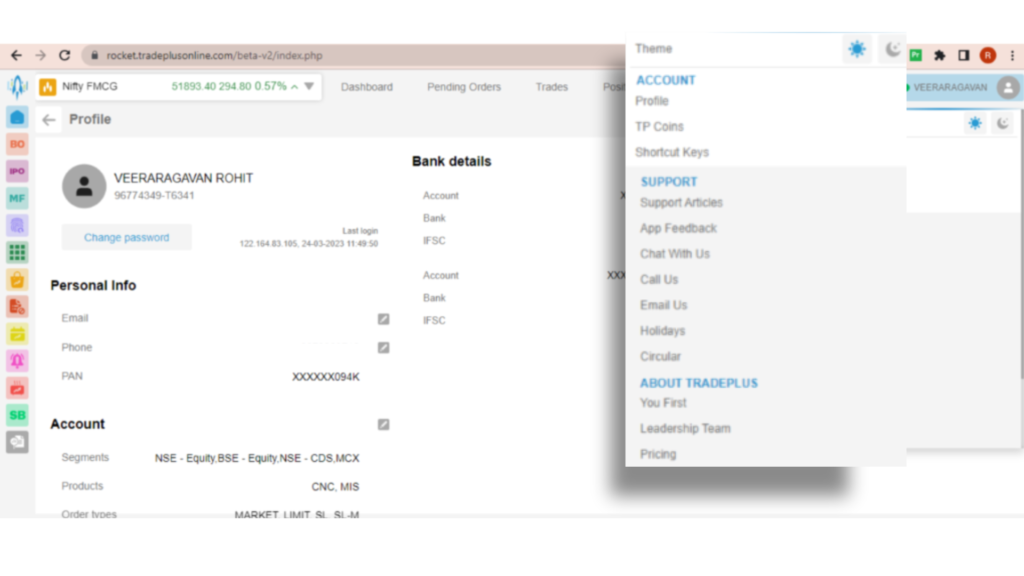
Where can you find it?
1) Look for the Right -hand navigation profile menu.
2) Scroll down and click on “Profile” on “Account section”.
3) Update or manage your personal information, preferences, or account settings as needed.
4) Also find other options in support sections such as call us /email us / app feedback etc
5) Under Navia section consist of pricing plans and a Career page
Re Ekyc Section
Enjoy the convenience of quick access to Re EKYC on our platform. Easily change, modify, or update your personal and account-related information. You can also add a nominee, update your bank account details, reactivate dormant accounts, and activate F&O segments with just a few clicks. Stay in control of your account and make necessary changes hassle-free. Our user-friendly interface ensures a seamless experience for managing your account details.
UNIV Section
🔹Use Case: The Univ section in a trading app serves as a centralized hub for traders to access comprehensive information on various financial instruments. It allows users to quickly search for specific stocks, indices, or other instruments and retrieve real-time prices, charts, news, and other relevant data. The Univ section streamlines research saves time and supports informed trading decisions.
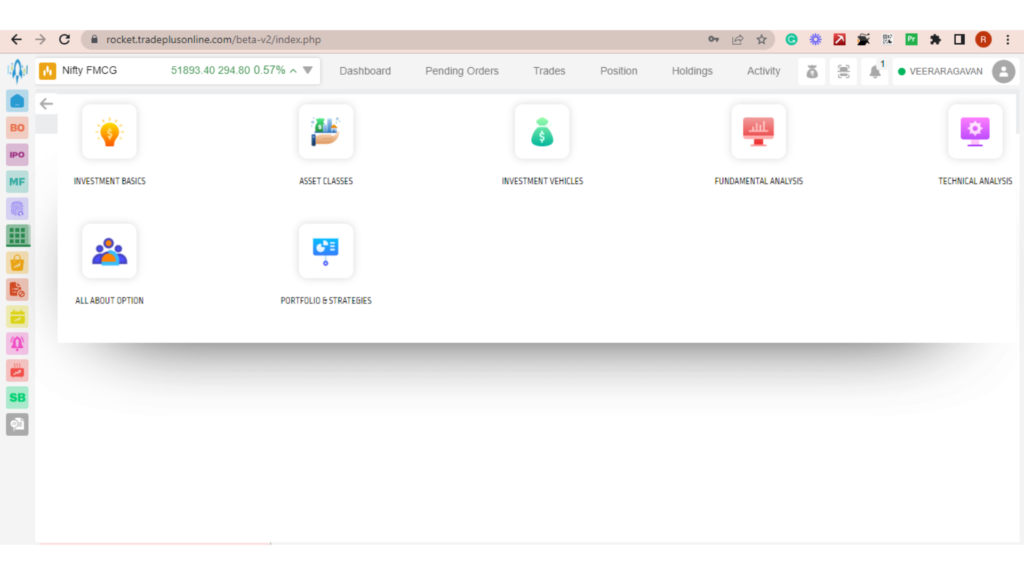
Where can you find it?
1) Look for the left-hand navigation menu.
2) Scroll down and click on “UNIV”.
3) Explore the available options and features.
Tell us which feature sets you on fire! Join us on WhatsApp to share your feedback and let’s soar together!
#RocketWebAppThrills
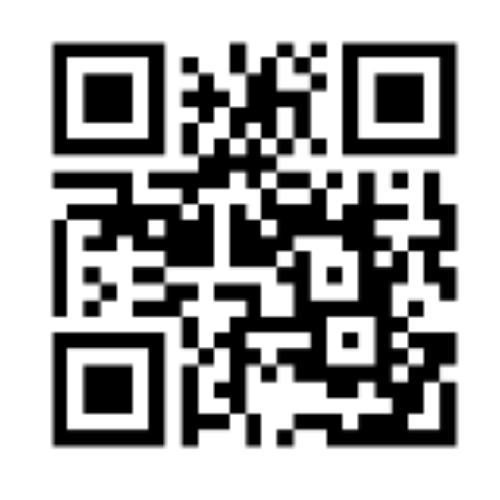
We’d Love to Hear from you-
DISCLAIMER: Investments in the securities market are subject to market risks, read all the related documents carefully before investing. The securities quoted are exemplary and are not recommendatory. Brokerage will not exceed the SEBI prescribed limit.